Check the details on how to keep the inbound shipments updated and their impact on Flieber.
After you add your inbound shipments to Flieber, it’s crucial to ensure they are updated. This helps maintain accurate Inventory Forecasts and provides precise recommendations of the Replenishment Simulator.
If you haven't added any inbound shipments yet, you can learn how to do so in the following article:
https://help.flieber.com/how-to-add-inbound-shipments
For all manually imported inbound shipments, you must ensure they are updated. It is necessary to update the Delivery Date and, especially, their status. Open inbound shipments will be considered as units on order and will therefore impact the Inventory Forecast.
There are two ways to close inbound shipments and remove them from calculations:
1. Edit from Inventory Forecast page
Within the Inventory Forecast page, open the popover for the units on order and click on the checkbox "Remove from Calculations" to close the inbound shipment. Note that closing the entire inbound shipment will impact other products as well. If you need to adjust the quantity pending receipt for a specific product, you can edit the Accepted quantity.%20Inventory%20forecast%20_%20Flieber%20(1)-gif.gif?width=688&height=325&name=(3)%20Inventory%20forecast%20_%20Flieber%20(1)-gif.gif)
2. Edit from the Inbound Shipment page
Go to the Inbound Shipments page and click on "Edit Shipments." You can then filter for the shipments you wish to update and make the necessary adjustments. To close a shipment, check the box in the "Remove from calculations" column. Note that closing the entire shipment will affect other products as well.
PRO Tip: You can manipulate your data in an Excel spreadsheet and copy and paste it directly into Flieber for easy bulk editing.
%20Inbound%20shipments%20_%20Flieber%20(1)-gif.gif?width=688&height=322&name=(2)%20Inbound%20shipments%20_%20Flieber%20(1)-gif.gif)
After making the updates, you can assess their impact on your Inventory Forecast.
Example:
- Product with an open inbound shipment.
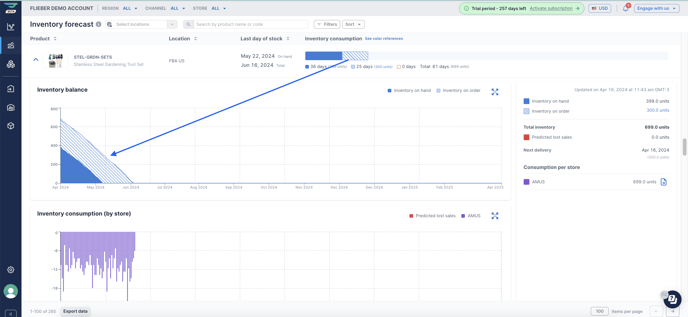
- Product with a closed inbound shipment.

As you can see, keeping inbound shipments updated is vital to ensuring accurate information in the Inventory Forecast and receiving precise recommendations on the Replenishment Simulator.
If you have any questions or concerns, feel free to reach out to us by clicking on the chat in the lower right corner of Flieber
